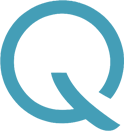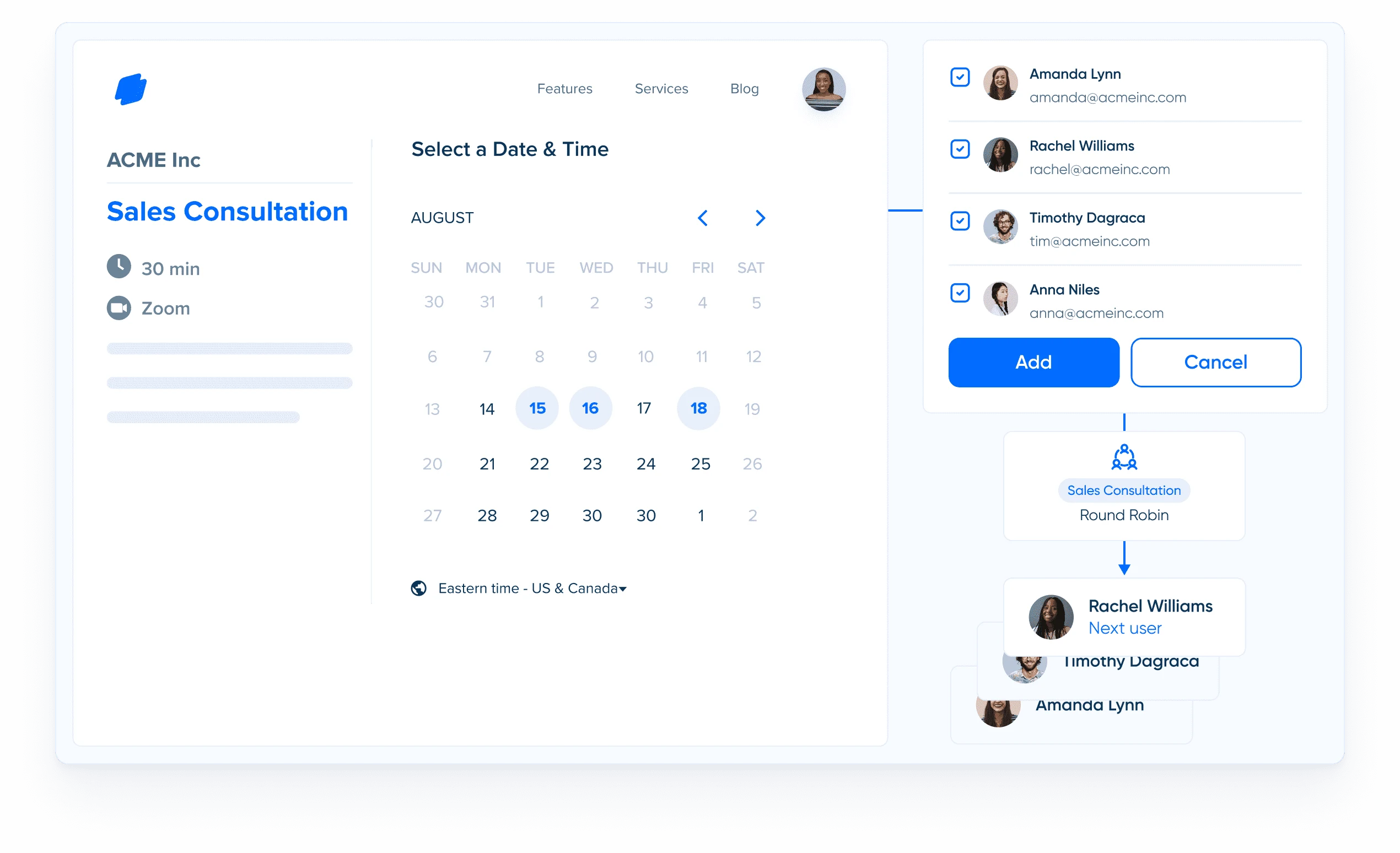If you’ve ever wanted to streamline the setup of similar events on Calendly, duplicating (or cloning) events is a highly efficient way to do it. This guide will walk you through the process step-by-step, ensuring you can quickly replicate events and make any necessary customizations.
Why Duplicate Events?
Duplicating an event in Calendly is useful when:
▶ You want to reuse the same settings for different purposes.
▶ You need to create a similar event with minor changes.
▶ You’re managing multiple events that share a common structure.
Here’s a practical example: Imagine you’ve set up an event for phone consultations. Now, you’d like to offer a similar option for Zoom meetings without starting from scratch. Duplicating the event simplifies this task.
Step 1: Locate the Event to Duplicate
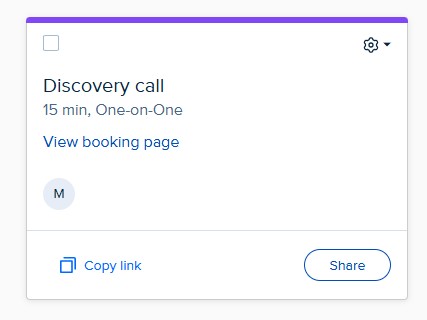
Start by navigating to your Calendly dashboard and identifying the event you’d like to replicate. For this example, let’s consider an event called Call for Quote.
Step 2: Use the Clone Option
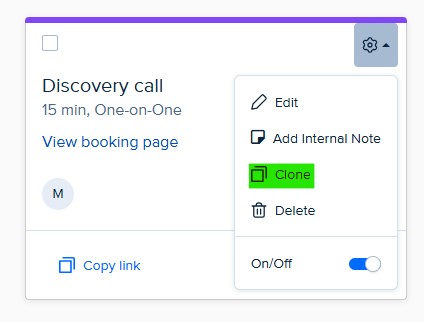
▶ Open the event menu by clicking the small dropdown arrow next to the event.
▶ Select the Clone option. Calendly will create an identical copy of the original event.
Step 3: Rename the New Event
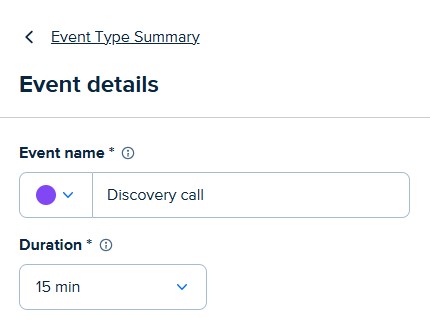
Once cloned, the new event will automatically be labeled as a copy of the original. For instance, if the original event is Call for Quote, the cloned version will be named Call for Quote Clone.
▶ Edit the title to reflect the purpose of the new event. For example, change the name to Demo Over Zoom if the event involves hosting a Zoom demo.
Step 4: Update Event Details
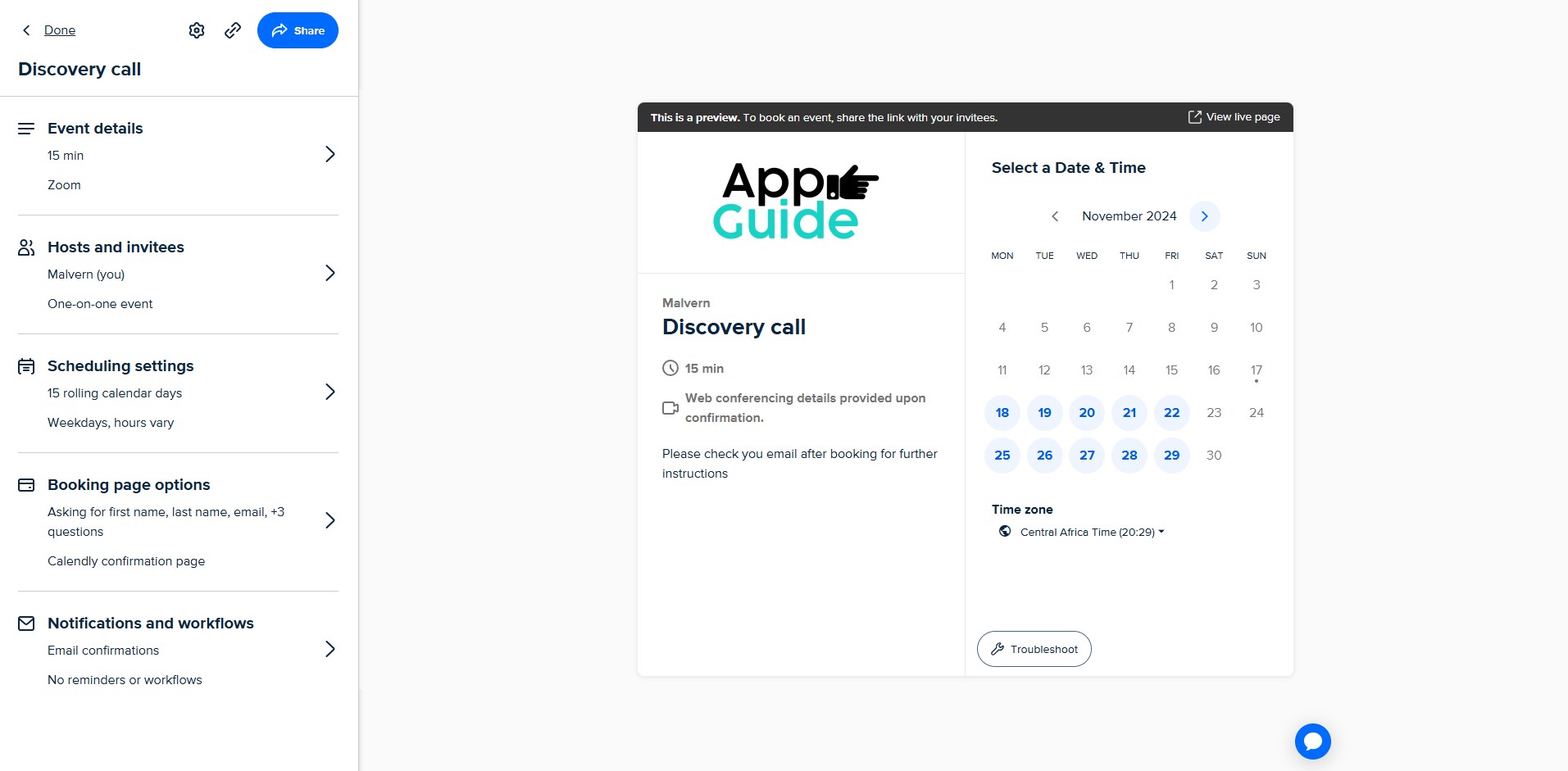
Modify the event settings to align with its new purpose:
▶ Change the location: If the original event used phone calls, update it to Zoom or another platform.
▶ Adjust descriptions or instructions: Add any information specific to the new event.
▶ Update availability or settings: Ensure the scheduling options suit the event’s needs.
Step 5: Save and Publish the Event
Scroll through the event settings to confirm all the details are correct. Once you’re satisfied, click Save & Close to publish the event.
Conclusion
By using the clone feature, you can:
▶ Save time setting up events.
▶ Ensure consistency across similar events.
▶ Customize existing templates to meet diverse requirements.
Duplicating events in Calendly is simple yet powerful, allowing you to scale your scheduling efforts effectively. Try it today and enjoy a more streamlined workflow!
Article Written By : Malvern T Mbirimi